In order to ensure we are properly prioritizing our resources, we have developed some general guidelines in support of remote work.
This guideline only applies to the technology around working remote. Please work with your manager on additional HR requirements related to working remote.
Visit the HR Service Portal to search for the latest policies and guidelines specific to your location or ministry, including Remote Worker Policies and the Remote Worker Caregiver Attestation Form.
Equipment
When caregivers quickly transitioned to working remotely due to COVID-19 earlier this year, many grabbed just the essential items from their desk or workspace – such as laptops or monitors.
Now that we have clear guidance to work virtually for the foreseeable future, caregivers may need additional technology equipment or hardware to create a more productive, permanent remote work environment. This equipment may already be at your work office and just needs to be picked up.
If you need it, please go and get it
If there is technology equipment or hardware you need and it’s at your office location/work desk, please first pick those items up before ordering new products. To be good stewards of our resources and reduce duplication of costly equipment, please pick up and use what you already have. Please only take employer-provided equipment that belongs to you.
Items you never had or can’t get from your work office
When connected to the work network, please see the standardized hardware bundles offered through IS ReadyTECH. They will ensure you have the approved, work-compatible devices work supporting your productivity when working at home.
See the InOurCircle article "Pick up office equipment before ordering new items" for these standardized equipment bundles and information on how to order them, as well as other remote equipment needs.
(Requires network authentication)
Scenarios for connecting to systems from home or remote work locations
There are multiple options available to you for connecting to Providence systems and resources while working from home or remote locations.
Easiest, fastest option for most needs
Note about initial access: Web apps, Office 365, and Citrix access require multifactor authentication, similar to how you might log into your personal bank account.
To set this up for the first time, please review the "How to set up Multifactor Authentication for web apps and Office 365 access" or check out the three tutorial videos below.
- Setting up MFA via Microsoft Authentiator Phone App.
- Setting up MFA via Text Message.
- Setting up MFA via Phone Call.
Access Microsoft Office 365 tools and web apps such as Outlook, Excel, Office, SuccessFactors, HealthStream, Concur or other work applications by navigating to https://myapps.microsoft.com and logging in with your work email address and password, then provide your multi-factor authentication code received via text/call/app.
Once on the web access portal, you’ll find icons for a large array of your work applications.
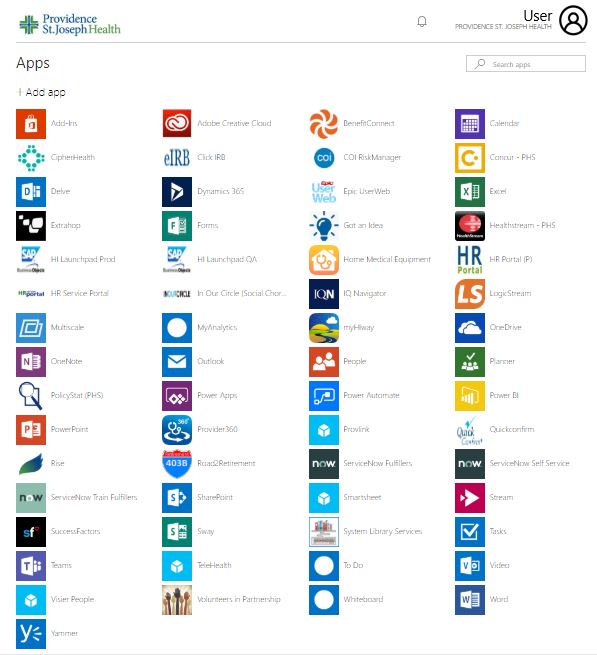
Other options
For remote access to the Citrix environment or Epic Hyperspace
If the web applications shown in the option above are not sufficient and you need to access applications by Citrix, but are having problems, please make sure you have the Citrix Receiver installed on your computer. See this guide for setting up Citrix on Windows PCs.
If you require access to Epic, but are having issues, please follow the Citrix set-up guide above, then try logging in via https://citrixapps.providence.org/vpn/index.html.
Use VPN for remote access to work resources from a work PC
VPN is required to access applications that are only available on the network.
If you need pointers, please review the "GlobalProtect VPN for Remote Caregivers Logging into Work Resources from Their Work PC" instructions.
If you have not been issued a Providence-issued laptop or PC, but are being told by your core leader that you now require one.
Our above options above give you the flexibility to work remotely without a company-issued PC. However, if your current situation is demanding that you be issued one now, the request must be approved by your senior operational leader or departmental VP/SVP. Please have the core leader include email approval from the senior leader when entering the request in ServiceNow and note “COVID-19” as the reason for escalation/exception.
Additional Considerations
- We do not allow printing of any Providence data at your home location.
- Installation of personally owned peripherals such as printers and scanners on Providence owned equipment is not allowed
- We do not have loaner laptops in IS, as we are following the prioritization outlined above for all new and reclaimed equipment.
- We do not supply internet connections; however, we have begun providing an allowance to eligible caregivers working remotely. (Requires network authentication)
- For home internet connectivity troubleshooting, see this FAQ from IS. (Requires network authentication)
- Core Leader Guidance Around Providence Issued PCs and Other Hardware Borrowed for Remote Work During COVID-19 2020.
- Instructions for Forwarding Calls from Your Work Phone to Your Personal Phone
Training and Help
Training resources and other important Office 365 information can be found on the main OneTeam Learning Portal.
(Requires network authentication)
If you still need assistance, please contact the IS Service Desk via one of our convenient options.
(Requires network authentication)
If you are having trouble connecting to the Providence network or signing in, please call the Service Desk at (844) 92-askIT / (844) 922-7548.
